Version: v2.18.x
Configuring Zowe IntelliJ plug-in
Configuring Zowe IntelliJ plug-in
After you install the Zowe Intellij plug-in, you must create a z/OSMF connection to your mainframe and some working sets.
note
z/OS v2.1 or later is required z/OSMF configuration. The plug-in is in active development state.
Creating z/OSMF connection
There are two ways to create a z/OSMF connection:
- using the in-built plug-in feature
- using Zowe Config v2
Creating the connection using the plug-in feature
You can create a z/OSMF connection to your mainframe either by manually specifying all the needed information through the Settings tab, or by clicking the "+" sign. The z/OSMF port should be specified at the end of the address.
To create the connection:
- In Zowe Explorer click + button
- Select Connection
- Type in all the necessary information
- Wait until the connection is tested
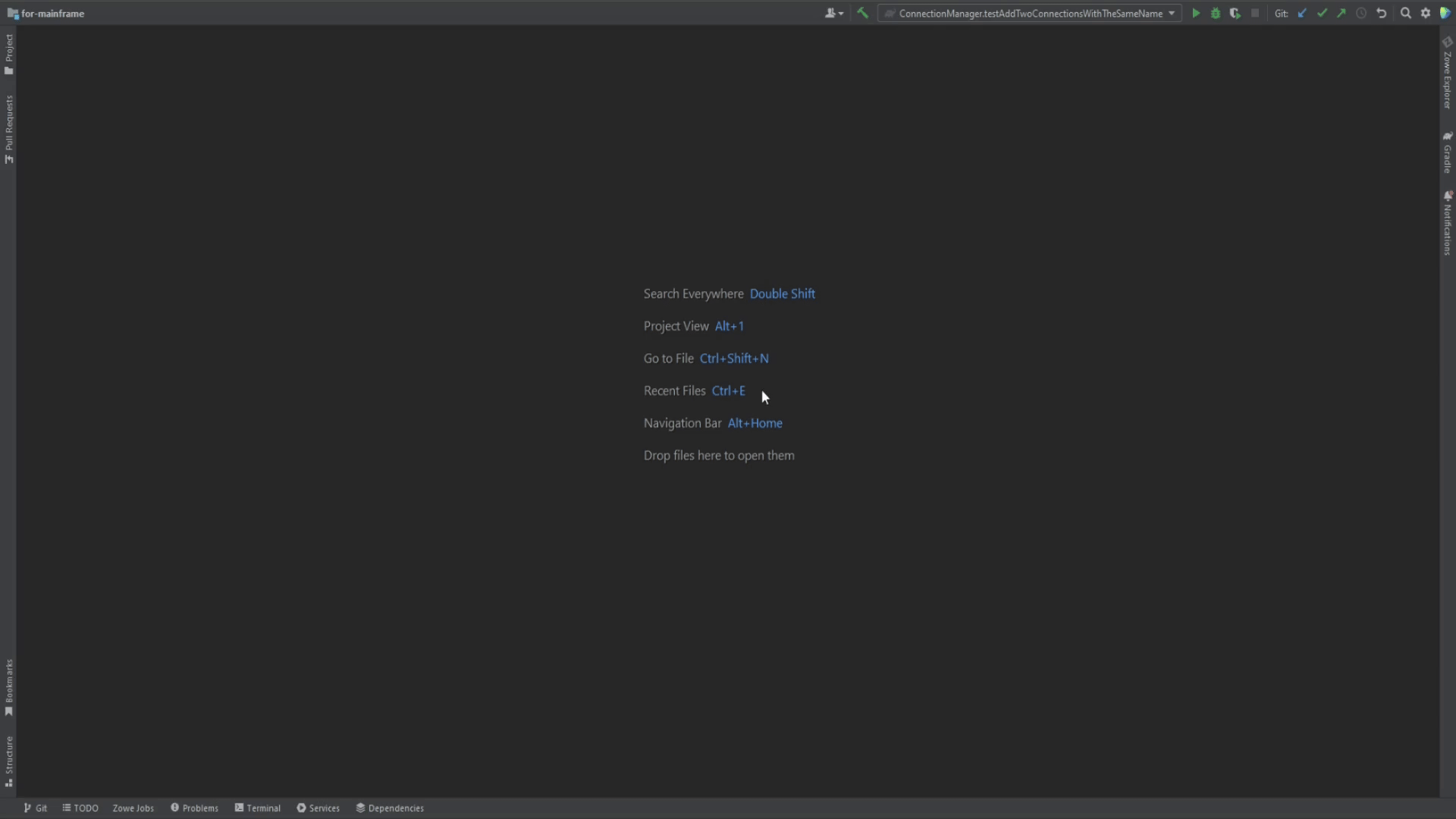
Creating the connection using Zowe Config v2
Prerequisite: Zowe CLI installed (click here for the guide)
To create the z/OSMF connection with Zowe Config v2:
- In command line, issue:
zowe config init - Enter all the required information
- After that, Zowe config file detected notification should appear, click Add Zowe Connection
- If the connection test is failed, click Add Anyway
- In Zowe Config change all the wrong parameters to the correct ones
- Click appeared Reload button in the editor
- Wait until the connection is tested
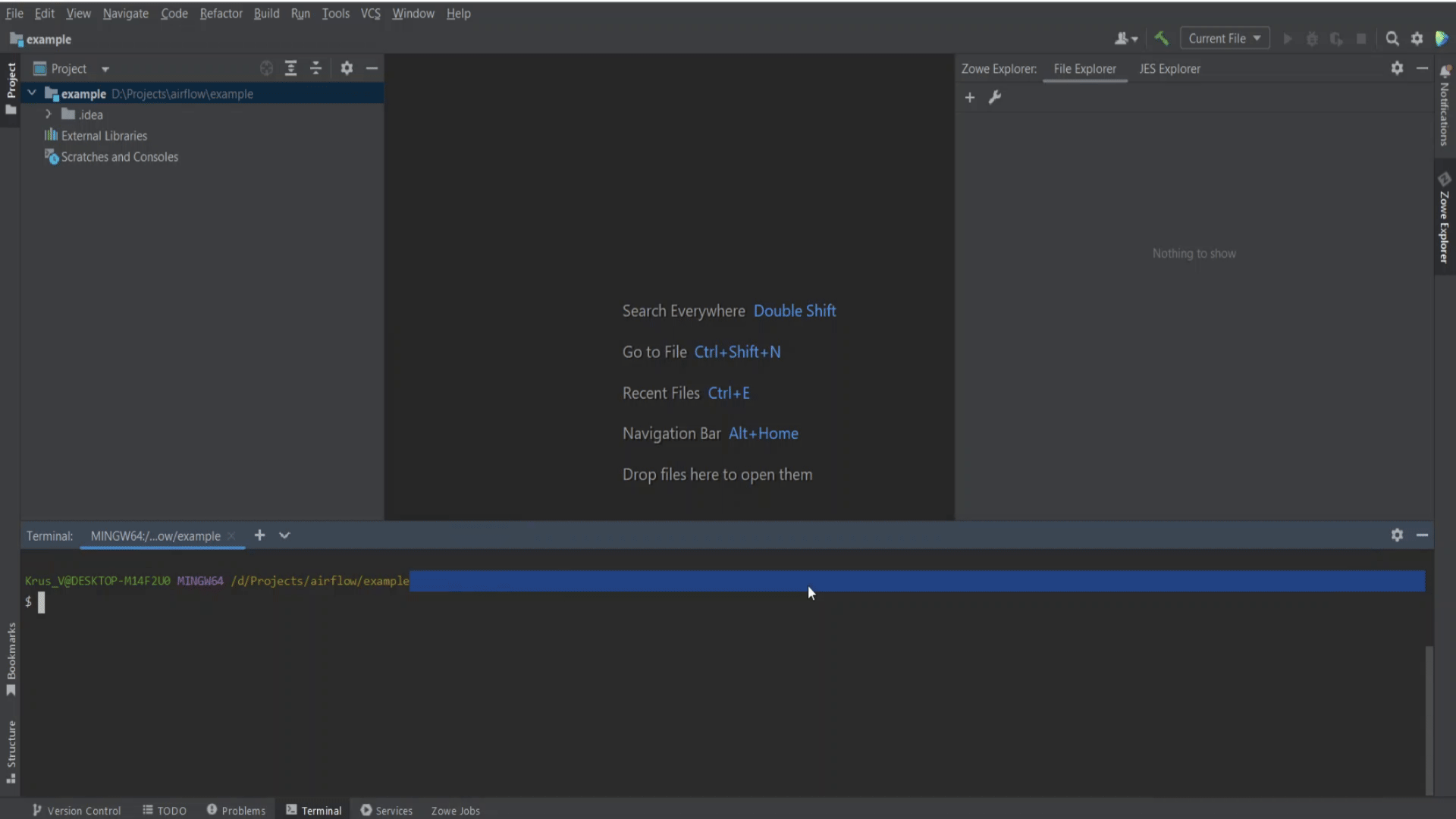
After the configuration is made, you will be able to use all the features of the plug-in.